SUPPORT
Purchasing Passes
Passes allow you to purchase access to multiple videos all in one easy and convenient pass. Below are instructions on how to purchase a pass.
PURCHASING PASSES
- Click or tap on Passes on the top menu
- On the passes page, you will be presented with passes you already own as well as passes that are available from this organization.
- Click or tap on Show Details to get more details about the pass
- If you are interested in purchasing a pass, you must log in first.
- Click or tap on the Buy Now button to purchase
- Go through the checkout process
1. FIND YOUR PASS
Click or tap on Passes on the top menu. Browse for the past you want to purchase.
2. SIGN IN
After you have picked out the pass you which to purchase, you will be asked to sign in or sign up for an account in order to begin the checkout process. More information about accounts and account setup can be found here.
3. ADD TO CART
After signing in, you will be able to click the Buy Now button in order to add the particular pass to your shopping cart. You can also add other videos or passes to your shopping cart if desired. When ready to check out, click on the Proceed to Checkout button at the bottom of the shopping cart page.
4. SHIPPING & PAYMENT
In this section, you will be asked for shipping information if any items in your cart are in a format that is shipped to you. You will also be asked to pay via credit card number or Apple Pay. Spin Video utilizes Square as it’s payment processor.
5. ENJOY YOUR CONTENT
After a successful purchase, you will receive an email receipt. To playback the content you purchased with your pass, click on Browse OnDemand on the top menu and select the tag (category) of what is included in your pass.